Advance
Application Loader:
- Color: Defines the color of the loader or spinner animation.
- Speed Multiplier: Adjusts the speed at which the loader animation plays.
- CSS Override: Allows custom CSS to override default loader styles.
- Loader: Specifies the type or style of the loading indicator (e.g., spinner, bar, dots).
- Size: Sets the overall dimensions of the loader (width and height).
- Margin: Controls the spacing around the loader element.
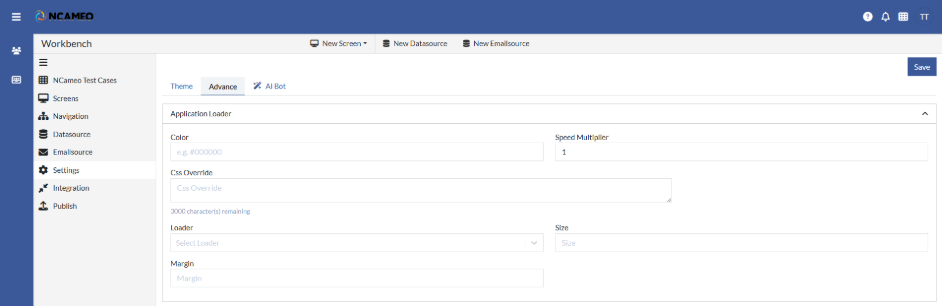
Application View:
- Application Type: Specifies the type of application (e.g., web, mobile, PWA) being configured.
- Logo: Upload or set the primary logo displayed in the application header or branding areas.
- Mobile Poster Image: An image shown as a poster or splash screen on mobile devices.
- Menu Position (Mobile): Defines the placement of the navigation menu in the mobile view (e.g., top, bottom).
- Bottom Navigation Selected Color: Sets the color used for selected or active items in the mobile bottom navigation.
- Bottom Navigation Menu Background Color: Specifies the background color for the mobile bottom navigation menu.
- Menu Position (Web): Determines the placement of the navigation menu in the web view (e.g., left, top).
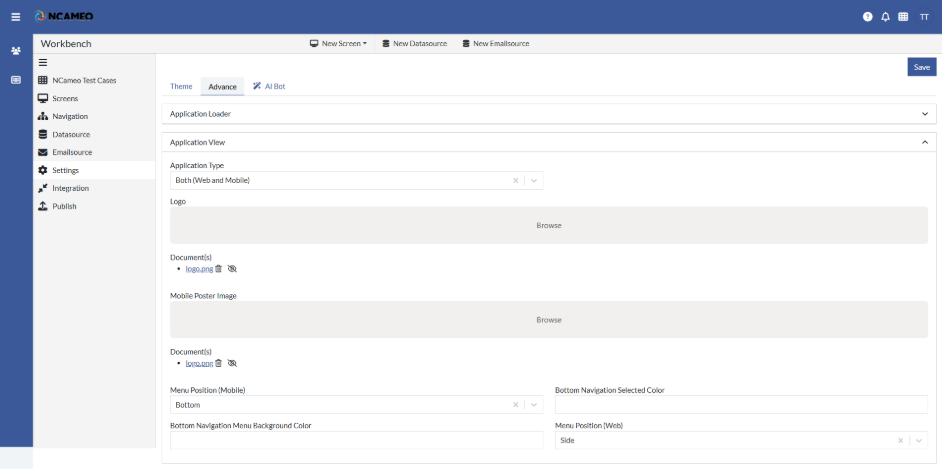
Application Header Title and Icon's:
- User Icon Settings: Configuration options for how the user icon behaves and appears in the application header.
- Show Name With Icon: Displays the user's name next to their profile icon in the header.
- Hide App Icon?: Option to hide the application logo/icon from the header.
- Hide Change Password?: Hides the "Change Password" option in the user menu for simplicity or security.
- Application Header Title: Text displayed as the main title in the application header bar.
- Application Header Title: Text displayed as the main title in the application header bar.
- Application Title From Page: Dynamically sets the application header title based on the current page title.
- Notification Header Icon: The icon used to represent notifications in the header area.
- Hide Notification Icon: Option to remove or hide the notification icon from the header.
- Icon: Defines a custom icon to display in the header (for notification or other actions).
- Title: The label or tooltip text for the custom header icon.
- Action On Notification Icon: Defines the action to perform when the notification icon is clicked (e.g., open panel, redirect).
- Other Header Icon: Allows adding additional custom icons to the application header.
- Icon: Defines a custom icon to display in the header (for notification or other actions).
- Title: The label or tooltip text for the custom header icon.
- Action On Icon: Defines the behavior or navigation triggered by clicking a custom header icon.
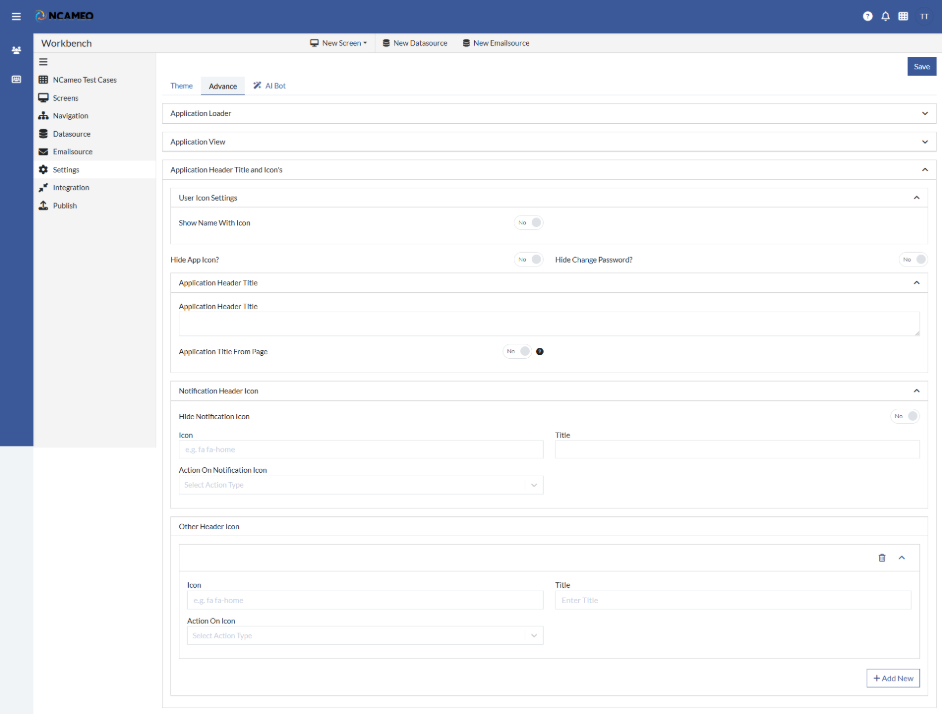
Switch Role:
Switch application by roles (e.g One user with multiple roles)
- Binding field in application claim: Maps a specific field to an application-level claim for use in authentication or personalization.
- Binding API field with application level claim: Connects an API response field to an application claim to dynamically manage user-related data.
- Configure data source for claims: Sets up the data source (e.g., API, database) from which claim values will be retrieved and managed.

Application Component Settings:
- Application Date
- Application Timezone: Sets the default timezone for the application, affecting how dates and times are displayed.
- Application Tz Format: Specifies the format in which timezone-related date and time data should be shown (e.g., UTC, local).
- Custom Action
- Action Link Icon: The icon displayed next to action links to visually indicate clickable operations or navigation.
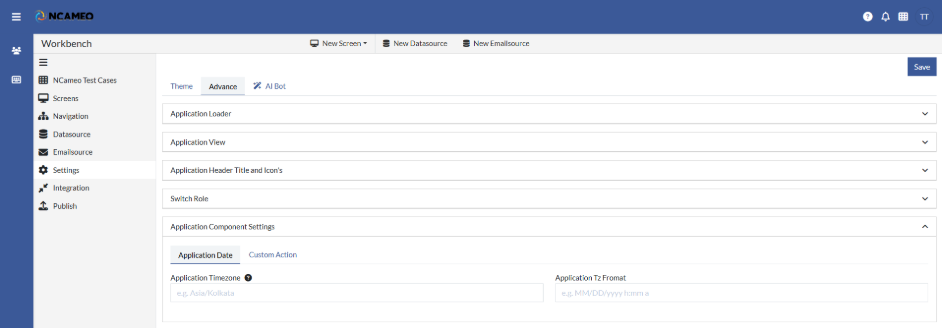
Menu Settings:
- Show Navigation Bar On Load?: Determines whether the navigation bar is visible immediately when the application loads.
- Hide Role Menu?: Hides the role-based menu options from the application's navigation bar.
- Hide Team Menu?: Hides the team selection or team-related menu from the interface.
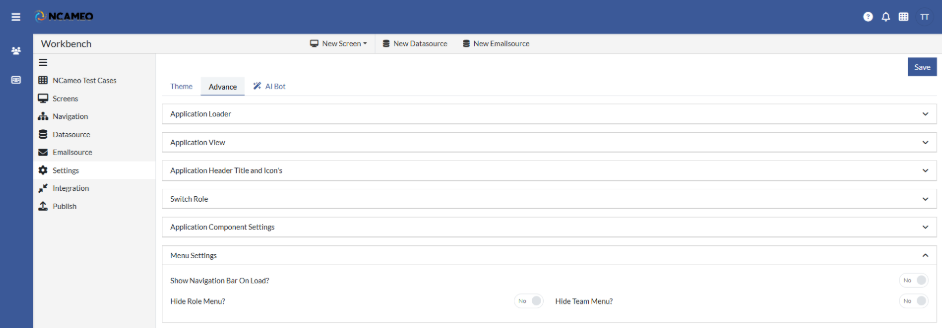
Client IP Tracker:
- IP Info Token: Token used to fetch geolocation or IP-based data from an external IP info service.
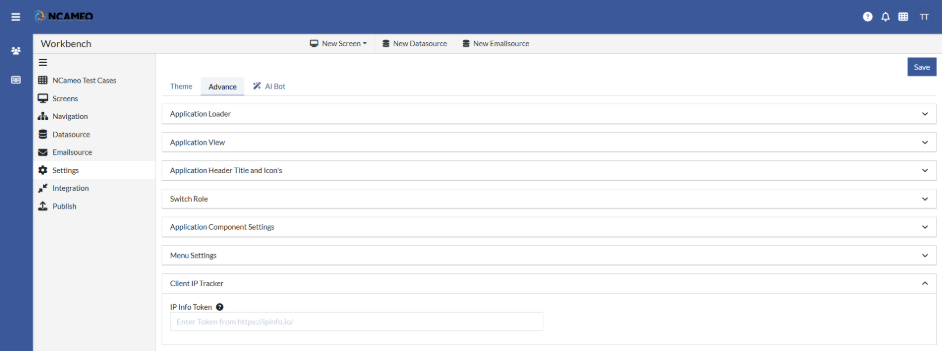
NCameo Extension (Plugin Integration):
- Upload JavaScript Plugin: Allows uploading a custom JavaScript plugin to extend or modify application functionality.
- Custom CSS: Add or override styles using custom CSS to personalize the look and feel of the application.
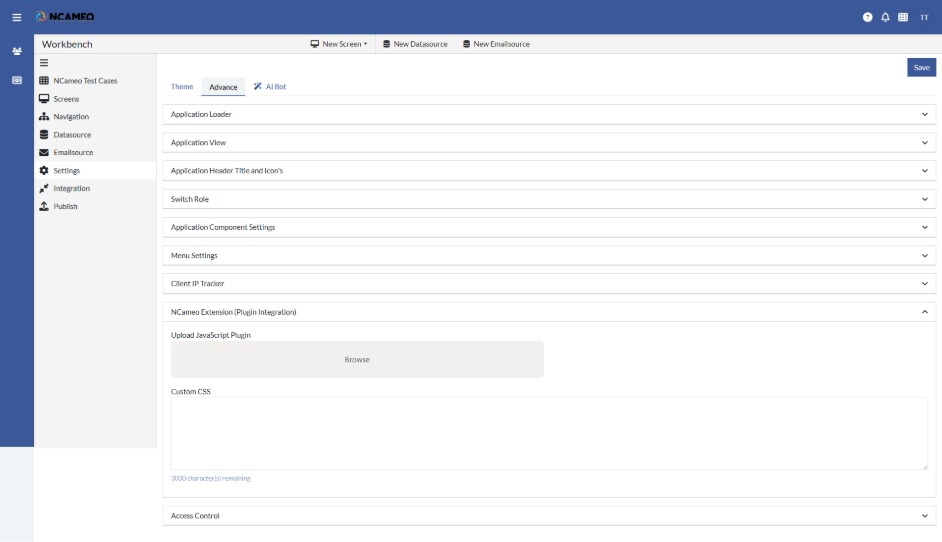
Access Control:
- Enable Access Control: Enables role or permission-based access control throughout the application.
- Ignore Access Items: Specifies components or routes to exclude from access control enforcement.
