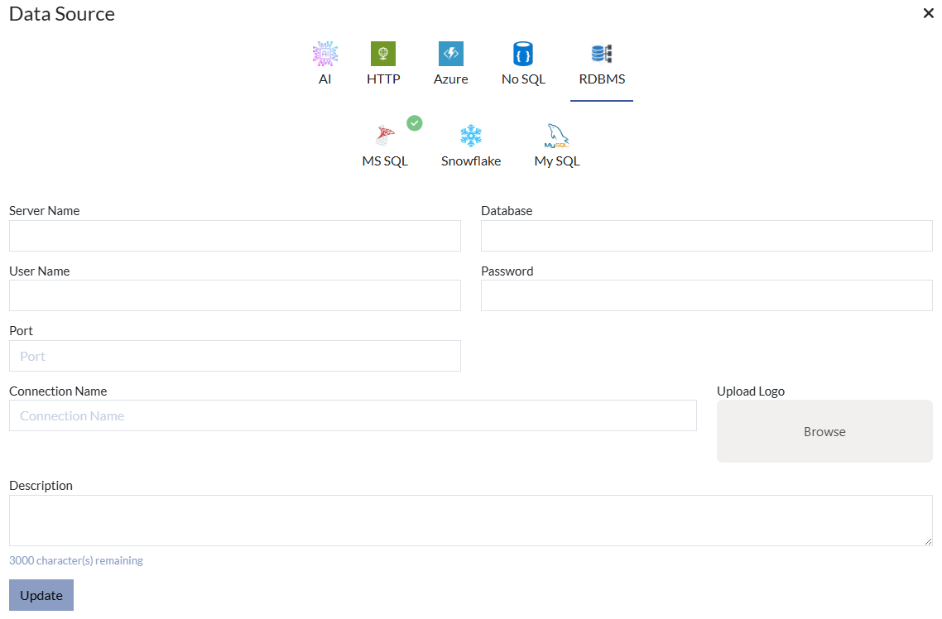How to create a new Data Source
AI:
You will need to provide following information to connect a database using AI option:
- Access Key: A secure token used to authenticate API requests.
- Model Name: The name of the AI or ML model being accessed or configured.
- End Point: The URL or address where the API or service is hosted.
- Connection Name: A user-defined label to identify the API connection.
- Upload Logo: Option to upload a custom logo for the API or connection display.
- Enable CORS: Allows cross-origin requests to be made to the endpoint, useful for web integrations.
- Description: A brief explanation or purpose of the API connection or model setup.
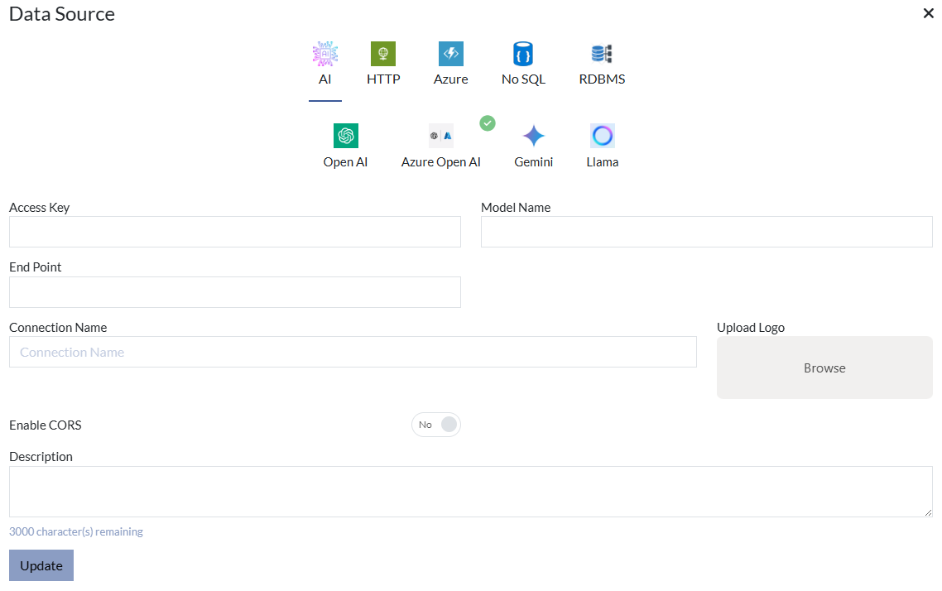
HTTP:
You will need to provide following information to connect a database using HTTP option:
- Enable Swagger?: Enables integration using a Swagger (OpenAPI) specification for API documentation and interaction.
- Upload Swagger File: Upload a Swagger/OpenAPI JSON or YAML file to
- Base URL: The root URL where the API is hosted and accessible.
- Authentication: Method of securing API access (e.g., API key, OAuth, Basic Auth).
- Connection Name: A custom name to identify and reference this API connection.
- Upload Logo: Option to upload a logo for branding the API connection interface.
- Enable CORS: Allows cross-origin resource sharing to make requests from different domains.
- Description: A short summary explaining the purpose or functionality of the API connection.
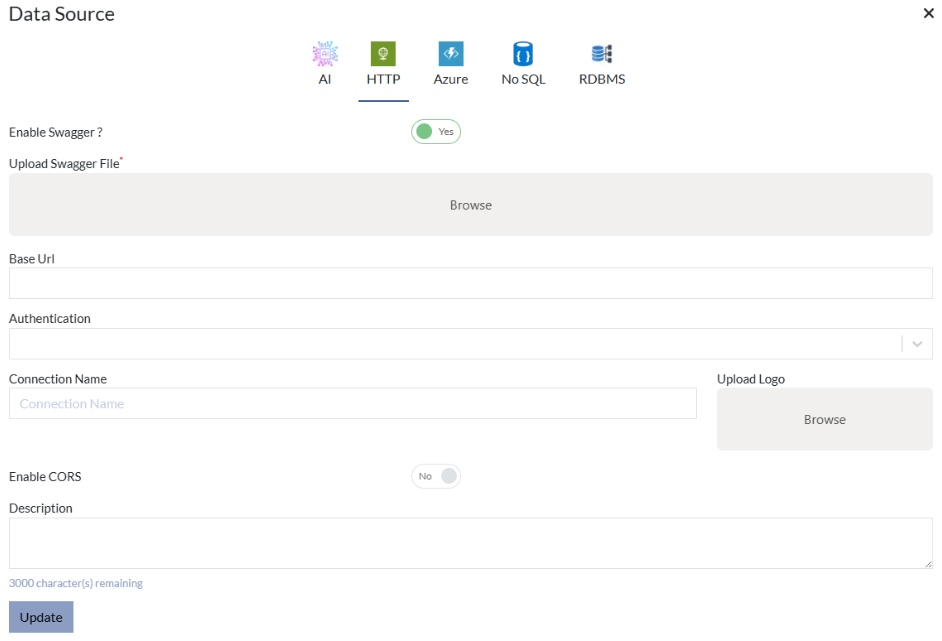
Azure:
You will need to provide following information to connect a database using Azure option:
- Azure Subscription: The specific Azure account subscription under which resources are managed and billed.
- Resource Group: A container in Azure that holds related resources like function apps, storage, and databases.
- Function Apps: Azure-hosted serverless applications that contain functions triggered by events or HTTP calls.
- Connection Name: A custom label to identify and reference the Azure Function connection.
- Upload Logo: Option to upload a logo for visual branding of the Azure connection.
- Enable CORS: Allows cross-origin requests to the Azure Function App from web clients.
- Description: A brief summary describing the purpose or use case of the Azure Function integration.
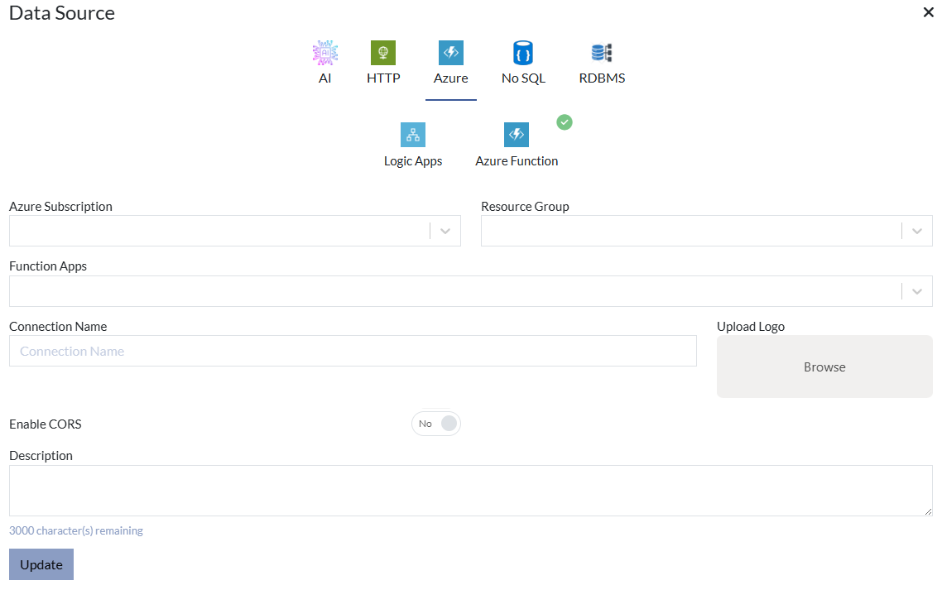
No SQL:
You will need to provide following information to connect a database using Cosmos DB option:
- Database Account: The name or ID of your Cosmos DB account used to access the database services.
- Database: The specific database within the Cosmos DB account to connect to.
- Collection: A container within the database where documents or records are stored (also known as a container in newer terminology).
- Partition Key: A field used to logically partition data for performance and scalability within Cosmos DB.
- Access Key (Primary Key): The primary key used to authenticate and authorize access to the Cosmos DB account.
- Enable Azure Function: Allows triggering or integration with Azure Functions for serverless compute tasks.
- Connection Name: A user-defined label to identify this Cosmos DB connection.
- Upload Logo: Option to upload a logo to visually represent this database connection.
- Enable CORS: Enables cross-origin requests from web apps to access the Cosmos DB service.
- Description: A brief description of the Cosmos DB connection and its intended use.
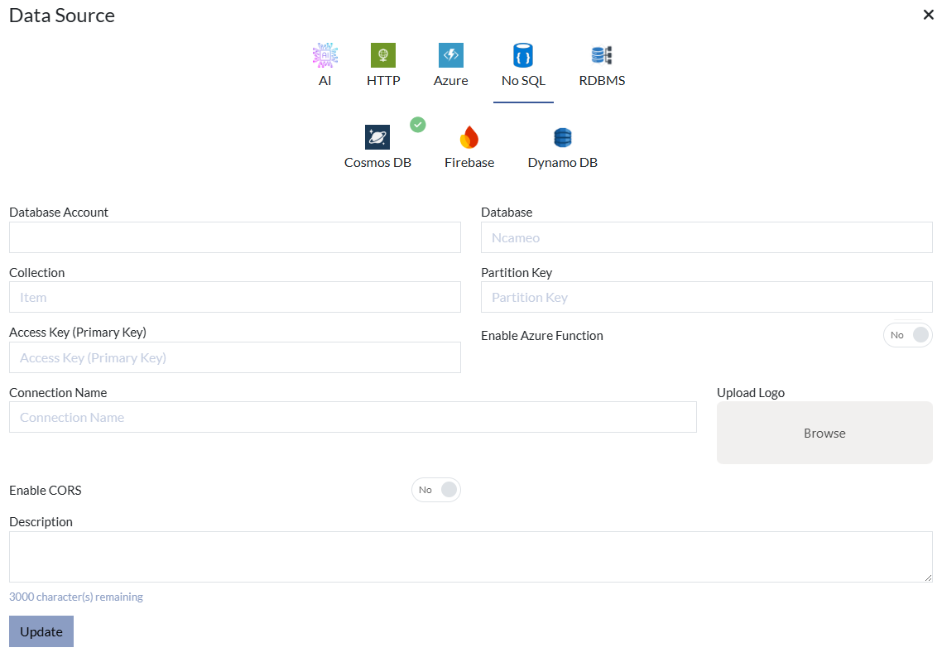
RDBMS:
You will need to provide following information to connect a database using MS SQL option:
- Server Name: The hostname or IP address of the server hosting the SQL database.
- Database: The specific database name to connect to on the server.
- User Name: The username used to authenticate with the database server.
- Password: The password associated with the database username for authentication.
- Port: The network port used to establish the connection to the database (commonly 1433 for SQL Server, 3306 for MySQL).
- Connection Name: A custom label to identify and reference this database connection.
- Upload Logo: Option to upload a logo for branding the connection interface.
- Description: A brief summary explaining the purpose or usage of this SQL database connection.